Prakhonchai Nick
You chose a custom title
Still does not work for me BUT pressing the left Alt key and Shift does.
Hmmm. No such luck with my Lenovo bought in Surin. I have a language icon on my taskbar, clicking on which produces a dropdown menu to select from the following:My laptop is currently set on "US Keyboard" (I know not why) but if I "install ๊UK Keyboard" the View attachment 56438 key still toggles between Thai and English. It actually toggles between US English and UK English and Thai (in rotation).
All three keyboards that I have (bought in Thailand) do the same.
And, although I cannot confirm it now, the previous five did also.
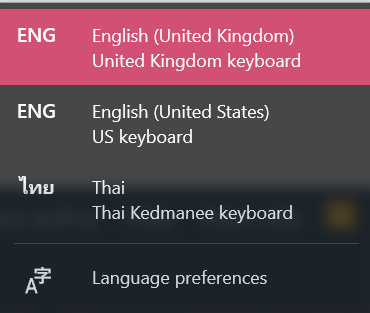
Hmmm. No such luck with my Lenovo bought in Surin. I have a language icon on my taskbar, clicking on which produces a dropdown menu to select from the following:
View attachment 56442
Its simple enough even for me to switch from proper English to Thai, but it doesn't activate your toggle key unfortunately.
Yorky said:
My laptop is currently set on "US Keyboard" (I know not why) but if I "install ๊UK Keyboard" the View attachment 56438 key still toggles between Thai and English. It actually toggles between US English and UK English and Thai (in rotation).
All three keyboards that I have (bought in Thailand) do the same.
And, although I cannot confirm it now, the previous five did also.
The reason is as follows: You set the language to English (United States) because your keyboard is English (United States). That way the keys typed are what you see and what is pressed. If you set the language to English (United Kingdom) two keys are interchanged. These are the @ and " keys. When I change the language to English (United Kingdom) and I press those keys I get " and @. Now you know.
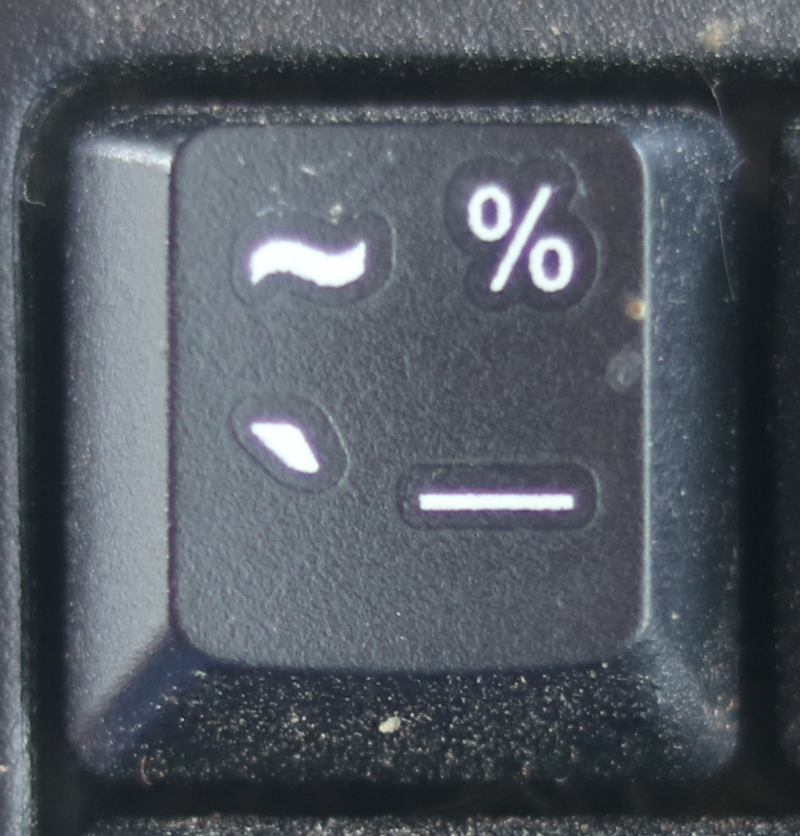 key toggle between the two/three keyboards?
key toggle between the two/three keyboards?The reason is as follows: You set the language to English (United States) because your keyboard is English (United States). That way the keys typed are what you see and what is pressed. If you set the language to English (United Kingdom) two keys are interchanged. These are the @ and " keys. When I change the language to English (United Kingdom) and I press those keys I get " and @. Now you know.
I do not think I have that key. I use either the Windows key + space bar to toggle between the different keyboards or the mouse and theBut does your View attachment 56449 key toggle between the two/three keyboards?
 key on the bottom bar. To obtain the £ sign I have always used the ASCII code ALT + 156. As I use the English (American) keyboard Shift and #3 key does not produce the £ sign.
key on the bottom bar. To obtain the £ sign I have always used the ASCII code ALT + 156. As I use the English (American) keyboard Shift and #3 key does not produce the £ sign.265b (I been out a lot this month)
Yes, it's quite new, so maybe efficient.Cheap as chips.
Do you own a refrigerator ?
(Is it plugged in?)
Yes, it's quite new, so maybe efficient.
When my Lecky bill goes down, my beer bill usually goes up!My neighbors mother owned a vibrator in a 12 square metre room that had one lightbulb...and her electric bill was higher!
